Burning Ubuntu ISO to USB on Windows 10
This short Guide Shows You Step-by-Step How-to Burn the Ubuntu 15.10 Wily Werewolf i386/amd64 Live/Installation ISO to Bootable USB Stick on Windows 10.
UNetbootin allows you to create bootable Live USB drives for Ubuntu, Fedora, and other Linux distributions without burning a CD.

-
On File Manager Righ-Click on USB Drive > Select Format
Leave the Default Fat32 Format and Start drive Formatting!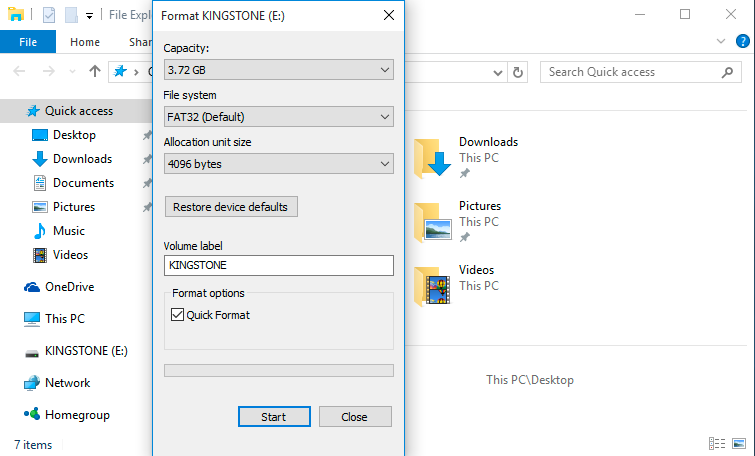
-
Download & Install Free Unetbootin on Windows:
Select the Latest Unetbootin Release.
-
Run UNetbootin
-
Browse for the Ubuntu ISO image
Eventually Select the USB Removable Media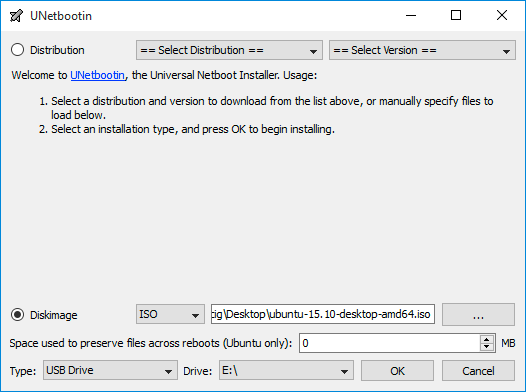
-
Click on OK to Start the Burning out
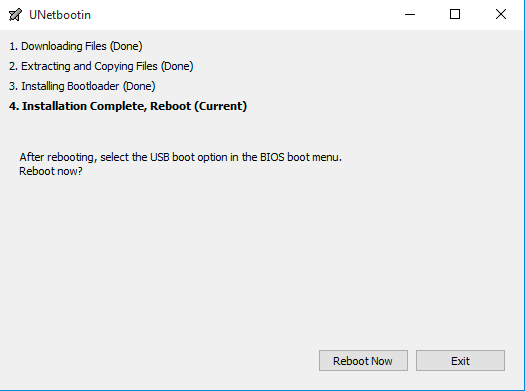
-
How-to StartUp Linux form USB Key on Windows 10 PC:

